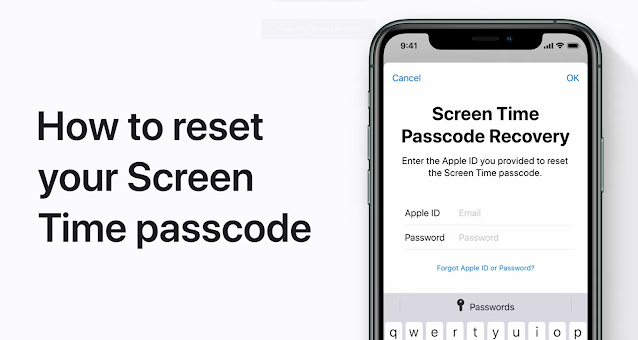If you've forgotten your Screen Time passcode on an iOS or iPadOS device running iOS 13.4 or later, don't worry; there's a way to reset it using the "Forgot Passcode" option. Here's a step-by-step guide on how to do it:
How to Reset Screen Time Passcode on iOS 13.4 and Above
1. Open the "Settings" app on your iOS or iPadOS device.
2. Scroll down and tap on "Screen Time."
3. In the Screen Time settings, tap on "Change Screen Time Passcode."
4. You'll be prompted to enter your existing Screen Time passcode. Since you've forgotten it, intentionally enter an incorrect passcode six times in a row. This will trigger the "Forgot Passcode?" option.
5. After entering the incorrect passcode six times, you'll see the "Forgot Passcode?" option. Tap on it.
6. You will be asked to enter your Apple ID and password. This is a crucial step in the process, as it verifies your identity and allows you to reset the Screen Time passcode.
7. Once you've successfully authenticated with your Apple ID, you'll be prompted to enter a new Screen Time passcode.
8. Confirm your new Screen Time passcode by entering it again.
9. Congratulations, you've now reset your Screen Time passcode. You can use this new passcode to unlock your Screen Time settings and manage your restrictions.
Here are some additional details to keep in mind about the "Forgot Passcode" option:
- You can only use the "Forgot Passcode" option if you originally set up Screen Time using your Apple ID. If you initially configured Screen Time with a different Apple ID, you'll need to get in touch with the owner of that Apple ID to reset the passcode.
- You can only use the "Forgot Passcode" option once every 24 hours. If you enter an incorrect passcode too many times, you might need to erase your device to reset the passcode.
- If you've also forgotten your Apple ID or password, you can reset them by visiting the Apple ID website.
Read Also :- What is Yellow Dot On iPhone Devices. How to Fix it
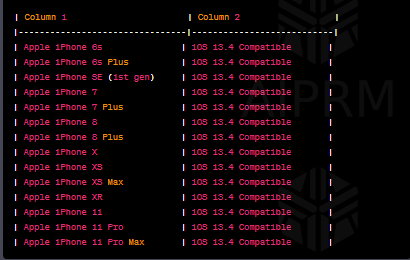
It's worth noting that iOS 13.4 is compatible with a range of iPhones, including:
- iPhone 6s
- iPhone 6s Plus
- iPhone SE (1st generation)
- iPhone 7
- iPhone 7 Plus
- iPhone 8
- iPhone 8 Plus
- iPhone X
- iPhone XS
- iPhone XS Max
- iPhone XR
- iPhone 11
- iPhone 11 Pro
- iPhone 11 Pro Max
We hope this guide helps you reset your Screen Time passcode successfully. If you have any further questions or concerns, please don't hesitate to reach out.
If you've forgotten your Screen Time passcode on an iPhone 12 or newer model, you can utilize the "Forgot Passcode" option to reset it. Follow these steps to regain control of your Screen Time settings:
How to Reset Screen Time Passcode on iPhone 12 and Above
1. Open the "Settings" app on your iPhone.
2. Scroll down and tap on "Screen Time."
3. Within the Screen Time settings, tap on "Change Screen Time Passcode."
4. You'll be prompted to enter your existing Screen Time passcode. In case you've forgotten it, deliberately enter an incorrect passcode six consecutive times. This action will trigger the "Forgot Passcode?" option.
5. After entering the incorrect passcode six times, you'll see the "Forgot Passcode?" option. Go ahead and tap on it.
6. Next, you'll be asked to enter your Apple ID and password. This step is vital as it verifies your identity and permits you to reset the Screen Time passcode.
7. Once you've successfully authenticated using your Apple ID, you'll be prompted to enter a new Screen Time passcode.
8. Confirm your new Screen Time passcode by entering it once more.
9. Congratulations, you've now successfully reset your Screen Time passcode. You can use this newly set passcode to unlock your Screen Time settings and manage your restrictions.
Here's some additional information about the "Forgot Passcode" option:
- The "Forgot Passcode" option is only available if you initially set up Screen Time using your Apple ID. If you originally configured Screen Time with a different Apple ID, you'll need to contact the owner of that Apple ID to reset the passcode.
- You can use the "Forgot Passcode" option once every 24 hours. If you attempt to enter an incorrect passcode too many times, you might need to erase your device to reset the passcode.
- In the event that you've also forgotten your Apple ID or password, you can reset them by visiting the Apple ID website.
Read Also :- How
To Fix iPhone’s Battery Drain Issue.
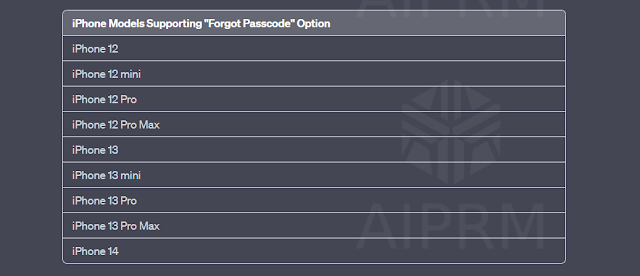
For your reference, here are the iPhone models above 12 that support the "Forgot Passcode" option:
- iPhone 12
- iPhone 12 mini
- iPhone 12 Pro
- iPhone 12 Pro Max
- iPhone 13
- iPhone 13 mini
- iPhone 13 Pro
- iPhone 13 Pro Max
- iPhone 14
- iPhone 14 Pro
- iPhone 14 Pro Max
"Incompatibility of Certain iOS Devices with "Forgot Password" Option
Incompatible iOS Devices:
The following iOS devices are not compatible with the "Forgot Password" option:
- iPhone 5s
- iPhone 6
- iPhone 6 Plus
These devices are unable to run iOS 13.4, which means they do not have access to the "Forgot Password" feature.
Alternative Methods for Resetting Apple ID Password:
1. Using the Account Recovery Website:
2. Contacting Apple Support:
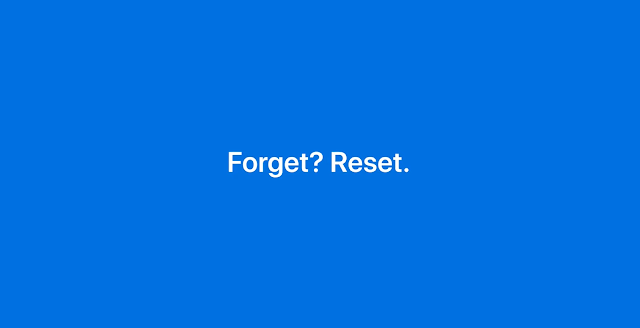
- iPhone 14 Pro
- iPhone 14 Pro Max
"Incompatibility of Certain iOS Devices with "Forgot Password" Option
The "Forgot Password" option in iOS, introduced with iOS 13.4, is a valuable tool for resetting Apple ID passwords. However, it's important to note that not all iOS devices are compatible with this feature. Below, we outline the iOS devices that do not support the "Forgot Password" option and provide alternative methods for resetting your Apple ID password.
Incompatible iOS Devices:
The following iOS devices are not compatible with the "Forgot Password" option:
- iPhone 5s
- iPhone 6
- iPhone 6 Plus
These devices are unable to run iOS 13.4, which means they do not have access to the "Forgot Password" feature.
Alternative Methods for Resetting Apple ID Password:
1. Using the Account Recovery Website:
- Visit the Apple ID account recovery website.
- Follow the on-screen instructions, which typically involve providing your Apple ID email address and answering some security questions.
- This method allows you to regain control of your Apple ID by resetting the password.
2. Contacting Apple Support:
- If you encounter difficulties with the account recovery website or need additional assistance, don't hesitate to reach out to Apple Support.
- Apple Support professionals may be able to assist you in the process of resetting your Apple ID password.
Read Also :- Which is The Best Selling iPhone 14 Screen Protector.
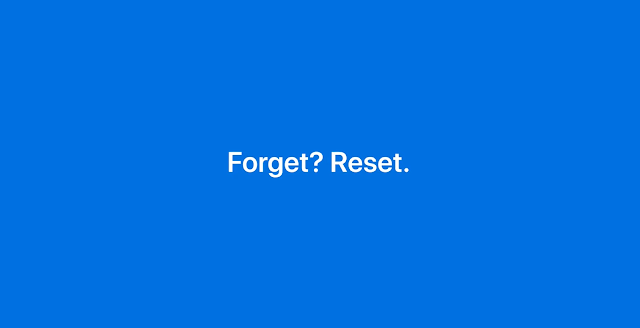
FAQs about the "Forgot Password" Option:
Q1: What can the "Forgot Password" option be used for?
A1: The "Forgot Password" option is specifically designed to reset an Apple ID password. It cannot be used to reset the password for a particular device or service.
Q2: How often can I use the "Forgot Password" option?
A2: The "Forgot Password" option has a usage limit of once every 24 hours. If you make multiple unsuccessful attempts, you'll need to wait 24 hours before trying again.
Q3: What if I forget my Apple ID email address or security questions?
A3: In cases where you forget your Apple ID email address or have trouble with security questions, contacting Apple Support is the recommended course of action. They can provide guidance and assistance tailored to your specific situation.
In summary, while certain iOS devices do not support the "Forgot Password" option, alternative methods such as using the account recovery website or contacting Apple Support can help you reset your Apple ID password, ensuring you maintain access to your Apple services and devices."
Q1: What can the "Forgot Password" option be used for?
A1: The "Forgot Password" option is specifically designed to reset an Apple ID password. It cannot be used to reset the password for a particular device or service.
Q2: How often can I use the "Forgot Password" option?
A2: The "Forgot Password" option has a usage limit of once every 24 hours. If you make multiple unsuccessful attempts, you'll need to wait 24 hours before trying again.
Q3: What if I forget my Apple ID email address or security questions?
A3: In cases where you forget your Apple ID email address or have trouble with security questions, contacting Apple Support is the recommended course of action. They can provide guidance and assistance tailored to your specific situation.
In summary, while certain iOS devices do not support the "Forgot Password" option, alternative methods such as using the account recovery website or contacting Apple Support can help you reset your Apple ID password, ensuring you maintain access to your Apple services and devices."