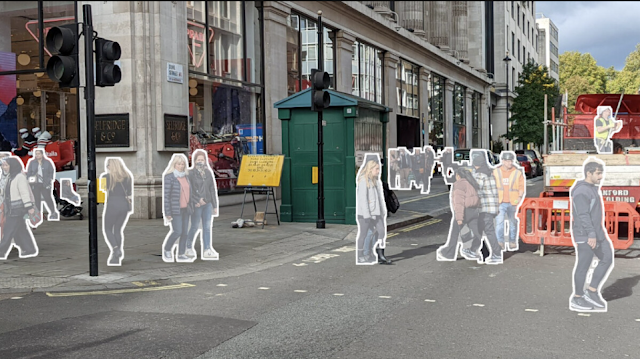Introduction
In the ever evolving world of smartphone photography Google's Pixel series has consistently been at the forefront delivering cutting edge camera technology Among the standout features of the Pixel 8 Pro the Magic Eraser stands out as a remarkable tool that empowers users to effortlessly remove unwanted objects and distractions from their photos with just a few taps This powerful AI powered tool employs machine learning to identify objects within your images and seamlessly blends the surrounding pixels to create a natural looking result
Originally introduced with the Pixel 6 family of phones the Magic Eraser has continued to evolve with each iteration In the Pixel 8 Pro it has undergone significant enhancements making it even more powerful and versatile
What's New in Pixel 8 Pro's Magic Eraser
Remove Larger ObjectsOne of the most significant upgrades in the Pixel 8 Pro is the Magic Eraser's ability to remove larger objects from your photos such as people cars and even buildings This remarkable feat is made possible by the introduction of the Google Tensor G3 chip which boasts more powerful AI capabilities compared to its predecessors
To harness this new feature follow these simple steps
- 1 Open the photo you want to edit in the Google Photos app
- 2 Tap the "Edit" button and select the "Magic Eraser" tool

Magic Eraser will work its magic by automatically identifying objects and distractions in your photo You can then tap on the objects you wish to remove or use the brush tool for precise manual erasing Once you're satisfied with the results simply tap the "Done" button to save your changes
Here are some practical applications of this feature
- Remove a crowd of people from a tourist photo to showcase the landmark you're visiting
- Eliminate unsightly power lines from your landscape photos
- Say goodbye to your shadow in a selfie to capture the perfect shot
- Create a minimalist image by removing street signs from photos of your car
- Wipe away watermarks from screenshots to share without attribution
It's important to note that this feature is still under development but it has the potential to be a gamechanger for enhancing your photos
Remove Shadows and Objects Attached to Distractions
Another remarkable capability of the Pixel 8 Pro's Magic Eraser is its ability to remove shadows and objects that are attached to distractions in your photos For example if you have a photo of yourself with a photobomber in the background Magic Eraser can not only remove the photobomber but also their shadow and any other objects connected to them such as bags or umbrellas
To utilize this feature follow the same steps mentioned earlier
- 1 Open the photo in the Google Photos app
- 2 Tap "Edit" and select the "Magic Eraser" tool
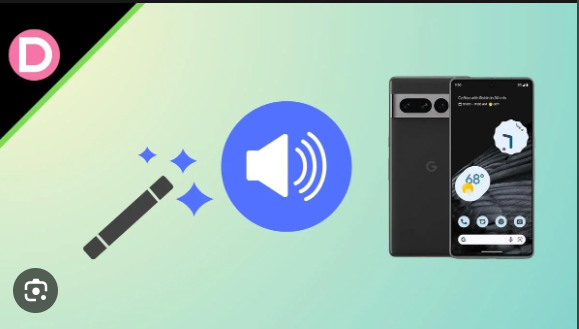
This versatile tool will identify and remove shadows objects and distractions You can either tap on the elements to erase or use the brush tool for precision Once satisfied tap "Done" to save your changes
Here are some practical applications
- Erase your shadow from a selfie for a perfect shadowfree shot
- Remove the shadow of a power line from landscape photos
- Eliminate the shadow of a tree in photos of your child playing
- Bid farewell to a photobomber's shadow in your vacation photos
- Say goodbye to street sign shadows in car photos
Much like the previous feature this one is also under development but it holds great promise for improving your photos
More Accurate and Realistic Results
The Pixel 8 Pro's Magic Eraser has undergone substantial improvements resulting in more accurate and realistic results Several factors contribute to this enhancement including
- The Google Tensor G3 chip offering enhanced AI capabilities
- A new machine learning algorithm better at understanding and preserving the scene's context
- An improved image processing pipeline that blends surrounding pixels seamlessly during object removal
- As a result Magic Eraser can now remove objects from your photos with greater precision and accuracy It excels at preserving the natural look and feel of your images Here are some practical applications
Removing a person from a group photo now blends the surrounding pixels for a natural look
Eliminating power lines from landscape photos preserves the environment's details
Erasing blemishes from your selfie matches the surrounding skin tone and texture
In essence the new Magic Eraser is a versatile tool that excels in precision and accuracy ensuring your photos look their best
How to Use Pixel 8 Pro Magic Eraser
Using the Pixel 8 Pro Magic Eraser is a breeze Here's how to unleash its power- 1 Open the photo you want to edit in the Google Photos app
- 2 Tap the "Edit" button
- 3 Select the "Magic Eraser" tool

Magic Eraser will automatically identify objects and distractions in your photo You can either tap on the objects you want to remove or use the brush tool for more precise manual erasing Once you're satisfied tap the "Done" button to save your changes
How you can use Pixel 8 Pro Magic Eraser
- Remove photobombers from your vacation photos
- Erase unwanted objects from your scenic landscape photos
- Say goodbye to blemishes in your selfies
- Eliminate shadows from your photos
- Remove captions from your screenshots
- Erase unwanted signs and graffiti from your photos
In summary the Pixel 8 Pro Magic Eraser is a powerful tool that can significantly enhance your photos with just a few taps
FAQ Your Burning Questions Answered
Q1 Is the Magic Eraser feature available on older Pixel models?A1 The Magic Eraser is a feature introduced with the Pixel 6 family and has been further improved in the Pixel 8 Pro It may not be available on older Pixel models
Q2 Can I use Magic Eraser to remove objects from videos?
A2 Currently Magic Eraser is designed for photo editing and does not support video editing
Q3 Does Magic Eraser work with third party photo editing apps?
A3 Magic Eraser is integrated into the Google Photos app and may not work directly with third party editing apps
Q4 How can I ensure the best results with Magic Eraser?
A4 To achieve the best results make sure the object you want to remove is well defined and in focus Avoid using Magic Eraser on objects that are too close to other objects as it can hinder accurate object identification For larger objects use the brush tool for manual erasing After erasing preview the results and make adjustments if necessary
Tips for Optimal Magic
To make the most of the Magic Eraser here are some tips for achieving exceptional results- 1 Ensure the object you want to remove is well defined and in focus
- 2 Avoid using Magic Eraser on objects that are too close to other objects to improve accuracy
- 3 When removing large objects use the brush tool for manual erasing to enhance precision
- 4 After erasing objects tap the "Done" button to preview the results Make adjustments if needed
Conclusion
The Pixel 8 Pro's Magic Eraser is a testament to the incredible strides in AI powered photo editing technology With the ability to remove larger objects shadows and attached objects and produce more realistic results it's a must have tool for smartphone photographers By following our tips and guidelines you can unlock the full potential of this feature and take your photo editing skills to the next level
Discover the magic of Pixel 8 Pro's AI powered photo editing with Magic Eraser and capture moments like never before